Learn how to customize your Minecraft server with mods and plugins to enhance gameplay. Follow our detailed guide to get started and transform your Minecraft experience.
Minecraft offers endless possibilities, but customizing your server with mods and plugins can elevate your gameplay to a whole new level. Whether you want to add new features, enhance performance, or create entirely new game modes, this guide will walk you through the steps to customize your Minecraft server effectively.
Understanding Mods and Plugins: Mods and plugins are two distinct tools for enhancing Minecraft servers. Mods typically add new content and functionalities to the game by altering its code, whereas plugins extend server capabilities without modifying the game itself.
Why Customize Your Minecraft Server? Customizing your Minecraft server can enhance your gaming experience, allowing for unique gameplay features, improved server performance, and tailored experiences for you and your friends.
Choosing Between Mods and Plugins: When customizing your server, it’s crucial to decide whether you need mods, plugins, or both. Mods are great for adding new content, while plugins are essential for server management and additional features.
Setting Up Your Server: Before diving into customization, ensure your server is properly set up. You can choose between various hosting options such as VPS, dedicated, or shared hosting. For more information, check out this guide on game server hosting.
Installing Mods:
- Choose a Modpack: Select a modpack that suits your needs. Popular options include Feed The Beast, Technic, and ATLauncher.
- Install Forge: Download and install Minecraft Forge, which is required for most mods. Ensure it’s compatible with your server version.
- Upload Mods to Your Server: Upload the mod files to the server’s mod directory and restart the server.
- Configure Mods: Adjust the mod settings as needed to ensure compatibility and desired gameplay.
Installing Plugins:
- Choose a Plugin: Browse plugins on platforms like Bukkit, Spigot, and Paper. Select plugins that meet your needs.
- Upload Plugins to Your Server: Upload the plugin files to the server’s plugins directory and restart the server.
- Configure Plugins: Use configuration files to customize plugin settings and optimize performance.

Top Mods for Minecraft Servers: Explore some of the top mods available, such as Optifine for performance enhancements, Biomes O’ Plenty for new environments, and Thaumcraft for magical content.
Top Plugins for Minecraft Servers: Discover essential plugins like WorldEdit for building, EssentialsX for server management, and Dynmap for creating real-time maps.
Managing Server Resources: Proper resource management is crucial to ensure smooth gameplay. Allocate sufficient RAM and CPU resources and monitor server performance regularly.
Securing Your Minecraft Server: Security is paramount. Implement measures such as DDoS protection, regular backups, and secure access controls. For more on server security, visit this page on game server security.
Enhancing Server Performance: Optimize your server’s performance with plugins like ClearLag, and configure settings for minimal lag and maximum efficiency.
Creating a Unique Player Experience: Customize player experiences with personalized settings, custom worlds, and unique game modes. Engage your community by hosting events and challenges.
Backing Up Your Server: Regular backups are essential to prevent data loss. Use automated tools and keep off-site backups for added security.
Troubleshooting Common Issues: Identify and resolve common issues such as mod conflicts, plugin errors, and performance bottlenecks to maintain a smooth gaming experience.
Keeping Your Server Updated: Regularly update your server software, mods, and plugins to ensure compatibility and access to the latest features.
Legal Considerations: Understand the legal implications of using and distributing mods and plugins, ensuring compliance with Minecraft’s EULA and other relevant regulations.
Customizing your Minecraft server with mods and plugins can transform your gaming experience, offering endless possibilities and enhanced gameplay. By following the steps outlined in this guide, you’ll be well on your way to creating a unique and engaging Minecraft server.
FAQs:
How do I choose the best mods for my server? Consider your server’s purpose and player preferences. Research and test mods to ensure compatibility and performance.
Can I use both mods and plugins on my server? Yes, but you need a server that supports both, such as Sponge or Mohist.
What is the best way to prevent server lag? Optimize settings, use performance-enhancing mods and plugins, and ensure adequate server resources.
How often should I back up my server? Perform backups regularly, ideally daily, and before major updates or changes.
Are there legal risks in using mods? Ensure all mods comply with Minecraft’s EULA and are obtained from reputable sources.
What should I do if a mod or plugin causes issues? Remove the problematic mod or plugin, check for updates, and consult online forums for solutions.
For further detailed guidance on setting up and securing your Minecraft server, check out the ultimate guide to game server hosting and this official Minecraft wiki page.


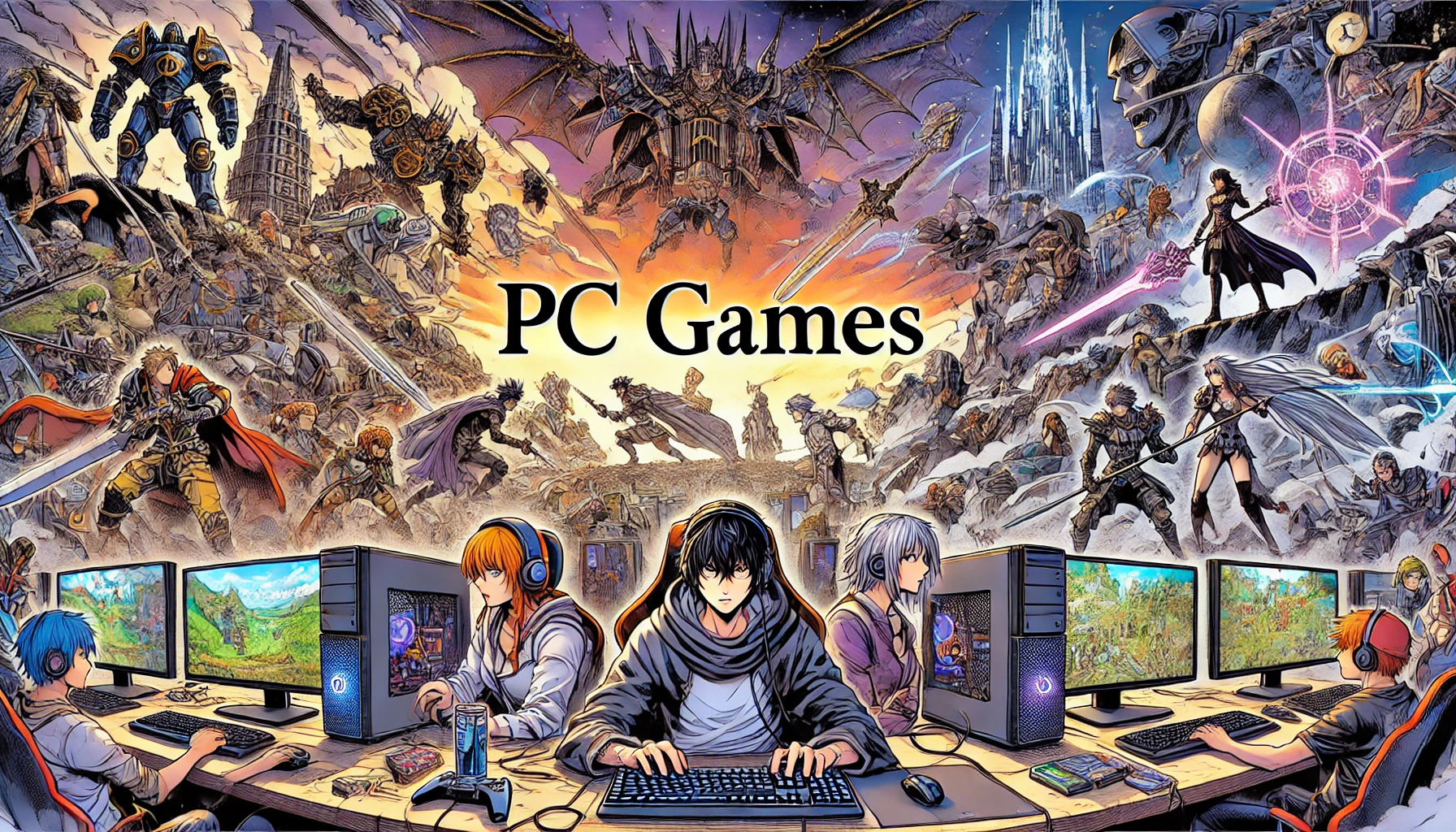
This post is a lifesaver! I’ve been wanting to create a custom world for my friends and me, and now I feel confident enough to give it a shot. Thank you!
I’ve been using Optifine for a while now and it really helps with performance. Does anyone have any recommendations for other mods that enhance gameplay without causing too much lag?
This guide is fantastic! I’ve always been intimidated by the idea of adding mods to my server, but this breaks it down so clearly. Can’t wait to try installing some new plugins tonight.
I’ve had some issues with mod conflicts in the past. Any tips for troubleshooting these problems? It can be really frustrating to figure out which mod is causing the issue.
Thanks for the detailed guide! I had no idea about the legal considerations around mods. Good to know so I can keep everything legit.
Mods and plugins have completely transformed my Minecraft server. I highly recommend starting with WorldEdit for building – it’s a game-changer!